
Crop images online for free
All your images cropped to any size and shape, within seconds.

Here’s how you crop a photo
Snip, snip, snip—your image is ready in three easy steps!


Introducing Freepik image cropper
Think how often you end up cropping a photo, selfie, or image. The Image cropper is one of those features you always use, especially when you want to share your content with others, right?After cropping, you can easily add your new image to a design by using one of our templates or mockups.
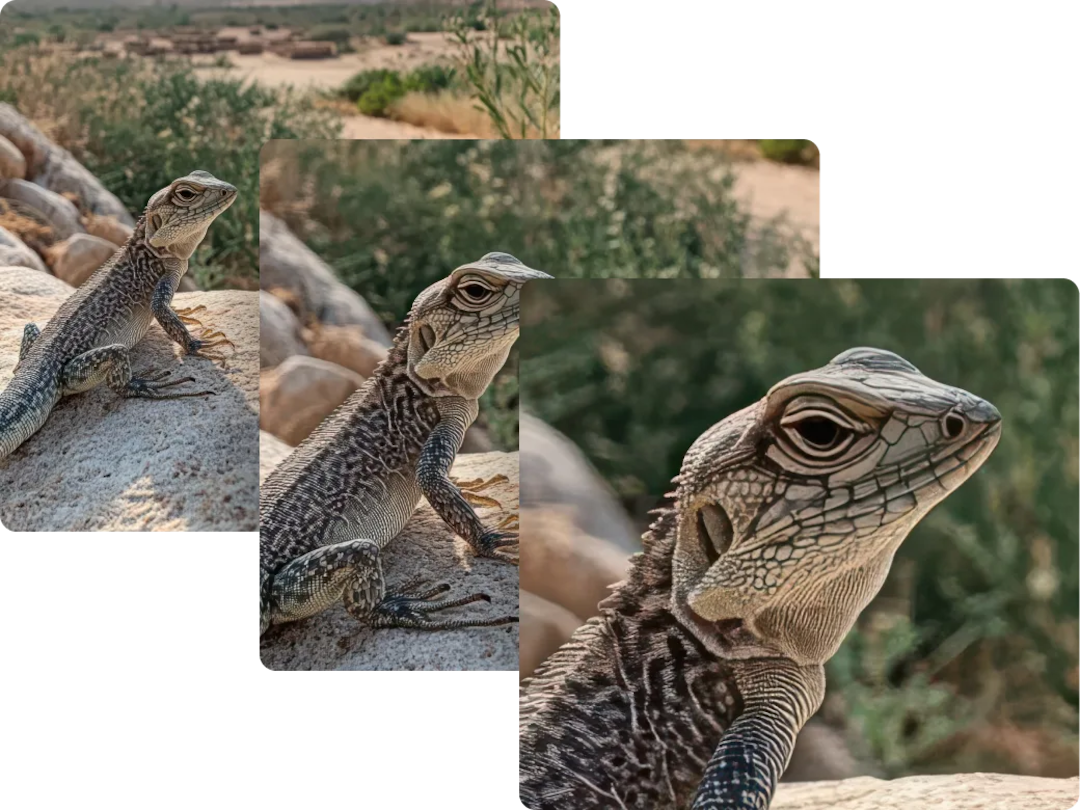
Crop images for better composition and focus
Crop and shape all your pictures on the go using the freeform box to find the perfect shape and size.No quality loss—your images stay sharp. If you want to perfect the final result, try our Image upscaler to add details and get it in 2K or 4K resolution.

Get the perfect shot by cropping out areas
Remove unwanted sections from your photo with the Image cropper and get the perfect shot! Want to change the look of your image even more? Try our AI Background Remover and replace your background image with a fresh one.
How to crop images

1. Upload an image
Upload an image to our Expand image tool, or select one from our stock images.
2. Crop it
Set the size or ratio, then crop by dragging the area.
3. Download your cropped image
Download your image in JPEG, PNG, or PDF format.
Tools to skyrocket your creative freedom
Supercharge your creativity flow
Discover how our tools can skyrocket your designs effortlessly
Frequently asked questions
- The Crop image feature lets you trim or cut away the outer portions of an image. This is particularly useful for improving the composition, focusing on a specific part of the photo, or adapting the image to fit various dimensions or layouts required for different design projects. You can adjust the crop boundaries to achieve the desired framing. This tool is essential for preparing images for publications, for example, ensuring they fit perfectly within the designated space of a design.
- Yes, of course! You can use our photo editor or even use your cropped image in any of our templates to create a design.
- The main difference is that cropping removes parts of the image to focus on a specific area, while resizing changes the dimensions of the entire image without removing any part of it. Cropping adjusts the composition, while resizing adjusts the overall size.
- Yes, absolutely! You can use this feature on any mobile phone.
- Yes, cropping an image can reduce the file size because it removes parts of the image, resulting in fewer pixels and less data to store. However, the extent of the file size reduction depends on how much is cropped.
- Once you crop your image, you can download it in JPEG, PNG, or PDF formats.
If you need further information, please contact us










