
Free Image resizer
Resize your images to the dimensions you need without quality loss and instantly use them in your projects.

Here’s how you change the size of an image
It’s this simple! Get your resized image in just a few quick steps.

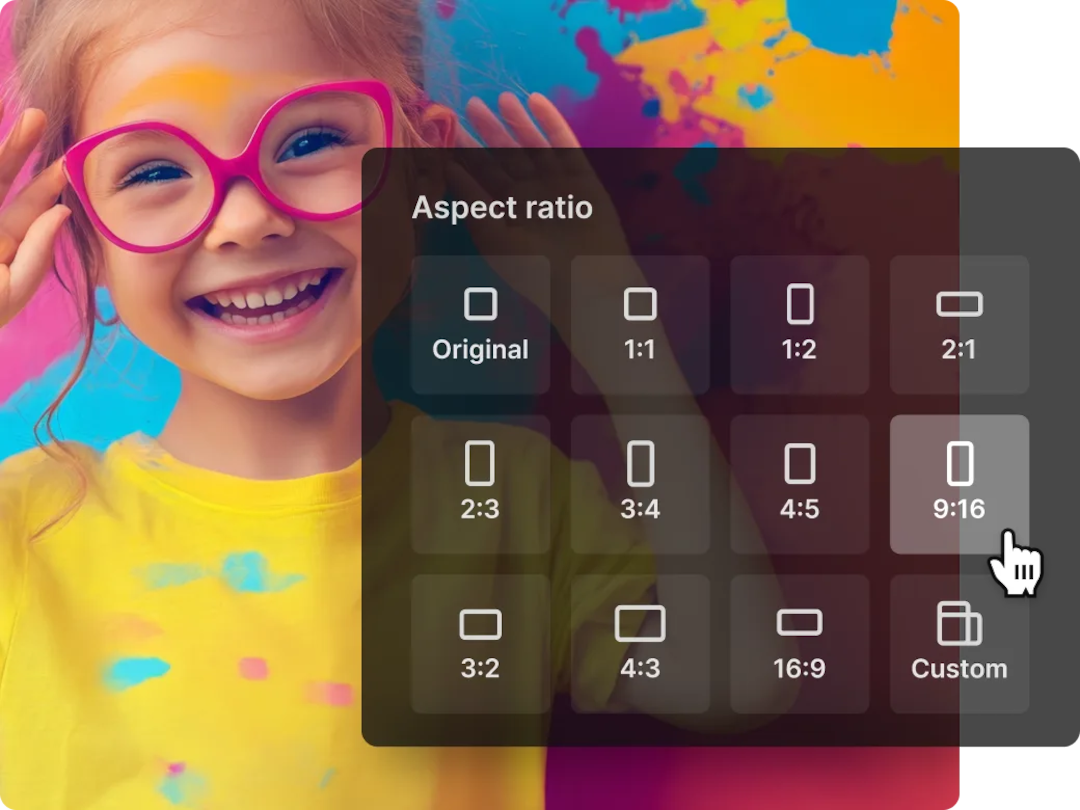
Introducing Freepik Image resizer
Adjust the dimensions of your photos to many different sizes and create images for print and digital media in a few clicks. Save time and storage space, keeping high-quality photos as your final result.
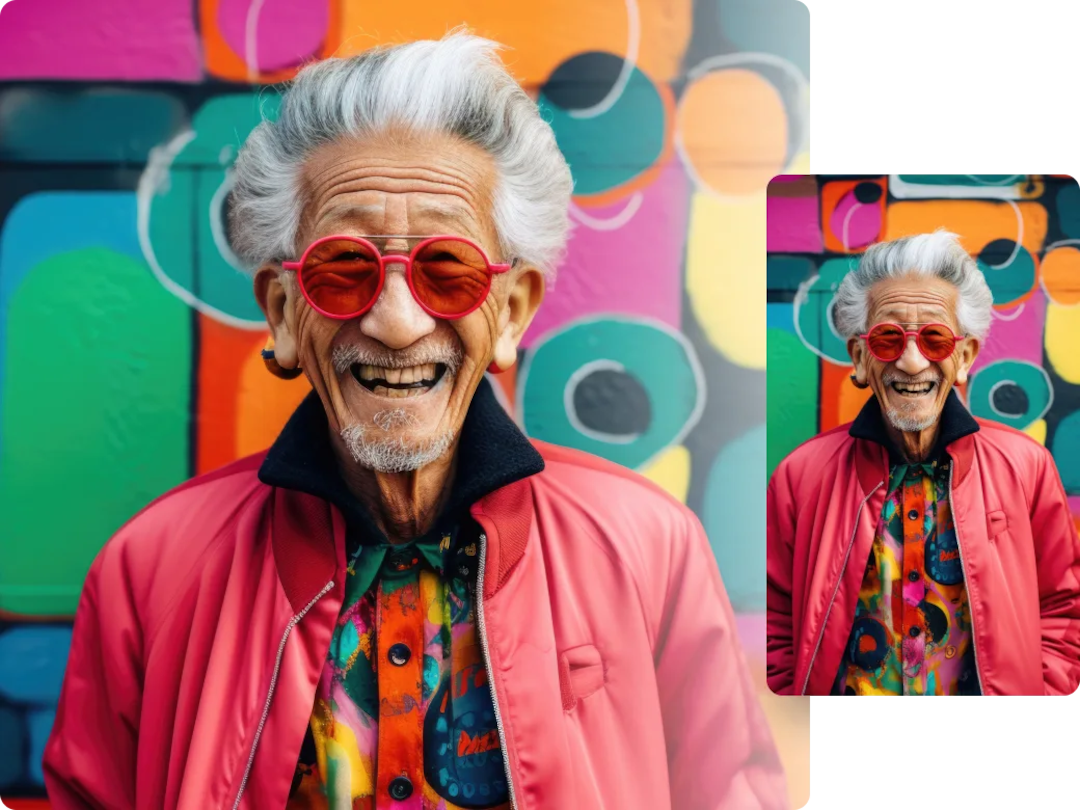
Resize your photos with the right aspect ratio
The Image resizer allows you to select the aspect ratio and dimensions without having to convert or crop your image first. Just upload your photo and adjust its dimensions to match your exact needs without losing quality.

Use your resized photo in multiple projects
Once you’ve got your photo with the right aspect ratio, you can easily download it or export it to one of our templates or mockups to create your design. Just choose the export option you need, and our tools and features will help you bring your project to life in minutes.
How to resize an image

1. Set the desired aspect ratio
Select if you want a vertical, horizontal, or square aspect ratio.
2. Upload your image
Drag and drop your image to add it to the canvas. If needed, move the image around to make it fit. You can fill in the blank areas using Expand.
3. Download
Download it in JPG, PNG, or PDF, or continue creating by exporting it to a template or mockup.
Tools to skyrocket your creative freedom
Supercharge your creativity flow
Discover how our tools can skyrocket your designs effortlessly
Frequently asked questions
- Yes! Reducing an image’s size does not necessarily compromise its quality. We recommend always starting with a high-quality image to ensure the final result remains clear and sharp. Increasing the size of an image, instead, can result in a loss of quality. To avoid this, you can always use tools like Upscaler, which instantly improves the quality of your image.
- You can use any of these formats: JPG, JPEG, and PNG.
- Resizing and cropping images serve different purposes. Resizing changes the overall dimensions of the entire image, making it larger or smaller without cutting anything out. This keeps all parts of the image intact but adjusts its size. Cropping, on the other hand, removes unwanted parts of the image to focus on a specific area, which helps highlight the main subject and eliminate distractions. Essentially, resizing keeps everything in the picture but changes its size, while cropping changes what is visible by trimming it down.
- Yes, you can use the Image resizer feature on any mobile device.
- Yes, of course! You can edit your photos by cropping them, removing their backgrounds, replacing their background with a new AI-generated one using a prompt, or uploading an image. Find out more on AI photo editor page.
If you need further information, please contact us










